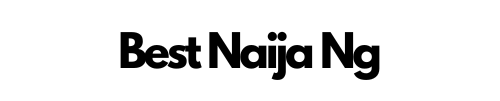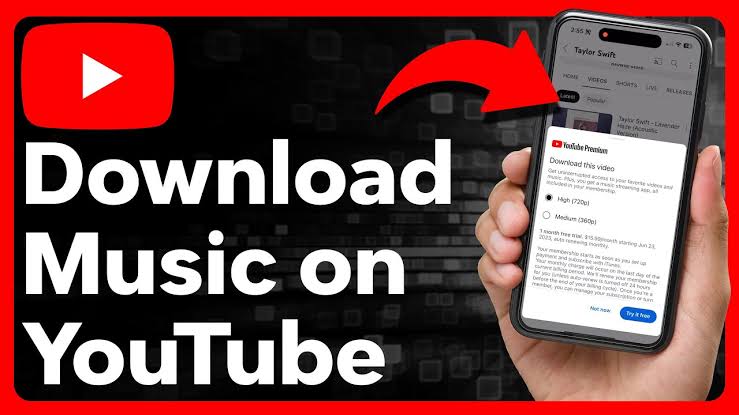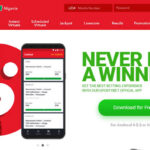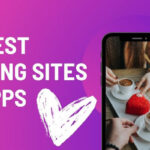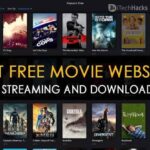How to Download Music on YouTube Music App Free
YouTube Music has become a favorite platform for music lovers worldwide, especially in Nigeria. The app offers access to a huge library of songs, albums, and playlists, making it easier for users to enjoy their favorite music on-the-go.
However, one of the most common questions asked is, “How can I download music for free on the YouTube Music app?” In this guide, we will walk you through the steps to effectively download music on YouTube Music, ensuring that you can enjoy your favorite tracks even without an internet connection.
Step 1: Download and Set Up the YouTube Music App
First and foremost, if you haven’t already done so, you need to download the YouTube Music app from the Google Play Store or Apple App Store. Simply search for “YouTube Music,” and install the app.
Once installed, open the app and sign in with your Google account to access a personalized music experience.
Step 2: Explore the Music Library
YouTube Music offers a vast catalog that can be explored easily. You can search for specific songs, albums, or artists using the search bar.
Additionally, the app curates playlists based on your listening habits, which can also help you discover new music.
Step 3: Enable Offline Listening
YouTube Music allows you to download music for offline listening, but this feature is primarily available for YouTube Music Premium subscribers. However, for free users, you have limited options.
To download music, you can look for playlists or songs that offer an “Add to Library” feature. While this doesn’t allow downloads in the strictest sense, it enables you to access your favorite tracks quickly.
Step 4: Use YouTube’s Official Download Feature (for Premium Users)
If you choose to invest in the YouTube Music Premium subscription, you can easily download your favorite songs directly to your device. To do this:
1. Select a Song or Playlist: Tap on the song or playlist you wish to download.
2. Tap the Download Icon: Look for the download icon usually represented by a downward arrow. Tap it, and the app will start downloading the selected content for offline listening.
3. Access Downloads: Once downloaded, go to your “Library” section, then to “Downloads,” to see all your available offline tracks.
Step 5: Accessing Your Downloads
After your music has been downloaded, you can enjoy it anytime and anywhere, without using your mobile data. To find your offline music, simply navigate to the “Library” section and tap on “Downloads.” From here, you can play your downloaded tracks seamlessly.
Final Thoughts
While YouTube Music provides premium features for music downloads, there are still ways for users to enjoy music for free. By utilizing the app’s library effectively, you can create a personalized experience, whether or not you decide to go for a premium membership.
For music lovers in Nigeria, the ability to access and enjoy your favorite tracks offline can elevate your listening experience dramatically. So, start exploring the YouTube Music app today, and download your favorite music to enjoy anytime!